Optimized multi-stage Docker builds with TurboRepo and PNPM for NodeJS microservices in a monorepo
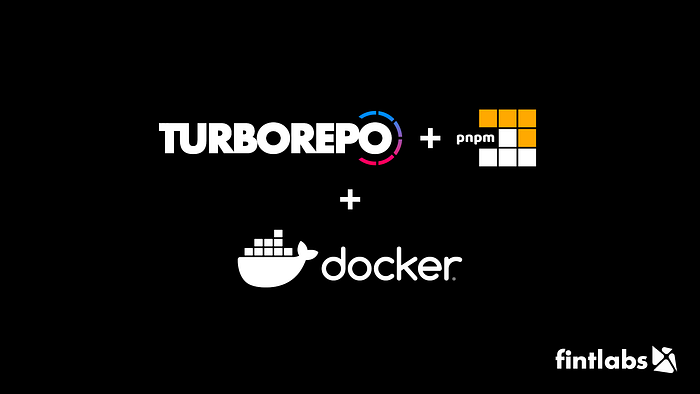
In the world of microservices and monorepos, optimizing Docker builds is crucial for efficiency and performance.
Introduction
Multi-stage Docker builds is a powerful technique to create lightweight and efficient containers. But it can be tricky to get an optimized Dockerfile for a microservice when TurboRepo and PNPM are also involved. In this article, we’ll explore how to harness the power of multi-stage builds with TurboRepo and PNPM to streamline your NodeJS microservice build process in a monorepo.
The Goal
We want to have a single Dockerfile that we can use to build every NodeJS-based microservice in our monorepo. It must comply with the following requirements:
- Use build arguments to customize the build (NodeJS version, project to build, port to expose) so that it can be used for any project
- Install only the required dependencies for a particular microservice
- Build only the source code (and dependency packages) for a particular microservice
- Generate a lightweight Docker image with minimum required dependencies and bundle
Final multi-stage Dockerfile
Multi-stage builds allow us to create optimized Docker images by breaking down the build process into multiple stages. Each stage focuses on a specific aspect of the build, resulting in smaller and faster containers. For microservices in a monorepo, this is a game-changer.
Let’s see how we can achieve our goal using the following Dockerfile:
ARG NODE_VERSION=18.18.0
# Alpine image
FROM node:${NODE_VERSION}-alpine AS alpine
RUN apk update
RUN apk add --no-cache libc6-compat
# Setup pnpm and turbo on the alpine base
FROM alpine as base
RUN npm install pnpm turbo --global
RUN pnpm config set store-dir ~/.pnpm-store
# Prune projects
FROM base AS pruner
ARG PROJECT
WORKDIR /app
COPY . .
RUN turbo prune --scope=${PROJECT} --docker
# Build the project
FROM base AS builder
ARG PROJECT
WORKDIR /app
# Copy lockfile and package.json's of isolated subworkspace
COPY --from=pruner /app/out/pnpm-lock.yaml ./pnpm-lock.yaml
COPY --from=pruner /app/out/pnpm-workspace.yaml ./pnpm-workspace.yaml
COPY --from=pruner /app/out/json/ .
# First install the dependencies (as they change less often)
RUN --mount=type=cache,id=pnpm,target=~/.pnpm-store pnpm install --frozen-lockfile
# Copy source code of isolated subworkspace
COPY --from=pruner /app/out/full/ .
RUN turbo build --filter=${PROJECT}
RUN --mount=type=cache,id=pnpm,target=~/.pnpm-store pnpm prune --prod --no-optional
RUN rm -rf ./**/*/src
# Final image
FROM alpine AS runner
ARG PROJECT
RUN addgroup --system --gid 1001 nodejs
RUN adduser --system --uid 1001 nodejs
USER nodejs
WORKDIR /app
COPY --from=builder --chown=nodejs:nodejs /app .
WORKDIR /app/apps/${PROJECT}
ARG PORT=8080
ENV PORT=${PORT}
ENV NODE_ENV=production
EXPOSE ${PORT}
CMD node dist/mainExplanation of significant steps
Let’s go through the file to understand what each stage is doing.
Build arguments
First of all, to have a single Dockerfile that can be used to build multiple projects we need to leverage Docker build arguments. These are:
NODE_VERSION— Optional. Specifies base image version. BTW here we are using analpineimage to get the thinnest possible final image.PROJECT— Required. Specifies the project that needs to be built.PORT— Optional. Specifies the port that the Docker image exposes.
Base image for build
# Setup pnpm and turbo on the alpine base
FROM alpine as base
RUN npm install pnpm turbo --global
RUN pnpm config set store-dir ~/.pnpm-storeHere we take the alpine image as a base. Install turbo and pnpm globally using npm. Configure the store directory of pnpm to use it later for caching.
Pruning
RUN turbo prune --scope=${PROJECT} --dockerExplanation of this command is taken from the official docs for TurboRepo:
The prune command will generate a folder called out with the following inside of it:
- A folder
jsonwith the pruned workspace'spackage.jsonfiles. - A folder
fullwith the pruned workspace's full source code, but only including the internal packages that are needed to build the target. - A new pruned lockfile that only contains the pruned subset of the original root lockfile with the dependencies that are actually used by the packages in the pruned workspace.
Installing dependencies
# Copy lockfile and package.json's of isolated subworkspace
COPY --from=pruner /app/out/pnpm-lock.yaml ./pnpm-lock.yaml
COPY --from=pruner /app/out/pnpm-workspace.yaml ./pnpm-workspace.yaml
COPY --from=pruner /app/out/json/ .
# First install the dependencies (as they change less often)
RUN --mount=type=cache,id=pnpm,target=~/.pnpm-store pnpm install --frozen-lockfileThis piece copies the pruned lockfile, package.json files of the pruned workspace and installs both devDependencies and dependencies.
RUN command also uses the specialized cache mount feature of BuildKit.
Building
# Copy source code of isolated subworkspace
COPY --from=pruner /app/out/full/ .
RUN turbo build --filter=${PROJECT}
RUN --mount=type=cache,id=pnpm,target=~/.pnpm-store pnpm prune --prod --no-optional
RUN rm -rf ./**/*/srcHere we COPY the pruned source code from the previous pruner image.
In the first RUN command, we use turbo build by specifying the target project. It first builds all dependencies, then builds the target project itself.
The second RUN command uses pnpm prune --prod to remove devDependencies from node_modules as we don’t need them anymore.
The last RUN command removes all src folders, so that source files will not be copied to the final image.
Final production image
# Final image
FROM alpine AS runner
ARG PROJECT
RUN addgroup --system --gid 1001 nodejs
RUN adduser --system --uid 1001 nodejs
USER nodejs
WORKDIR /app
COPY --from=builder --chown=nodejs:nodejs /app .
WORKDIR /app/apps/${PROJECT}
ARG PORT=8080
ENV PORT=${PORT}
ENV NODE_ENV=production
EXPOSE ${PORT}
CMD node dist/mainFor the final image, we are using a node-alpine base image with minimal dependencies installed.
Next, we create a non-root user for our container as it is not a good idea to run containers as root.
COPY --from=builder --chown=nodejs:nodejs /app .
WORKDIR /app/apps/${PROJECT}This piece copies the bundled version of our app and its dependencies from the previous stage and sets the current working directory to the folder of the target microservice specified as PROJECT argument during the build.
It is a good idea to EXPOSE the port on which your service listens as some reverse proxy tools rely on this information.
Another best practice is to set NODE_ENV=production for your production images.
You can build the final image using the following command
docker build -t api:latest --build-arg PROJECT=api .where api is your microservice’s name.
Conclusion
Multi-stage Docker builds, in combination with TurboRepo and PNPM, provide a powerful solution for microservices within a monorepo. By adopting techniques provided in this article, you’ll witness significant improvements:
- Smaller Docker images, reducing storage and network costs
- Faster build times due to optimized layers and caching
- Efficient use of resources in a monorepo setup
- Enhanced security and overall performance of the containers
Embrace this approach to level up your microservices game in your monorepo.
If you found this article helpful, please clap the button 👏 below and Follow us for more quality content like this.
Thanks for reading!
#docker #dockerfile #turborepo #pnpm #monorepo #microservices #nodejs #cicd #containers
